Make Payments
How to upload a Return and make payment?
Step 1: Go to www.napsa.co.zm and click on ‘e-Services-Login’
Step 2: Login a Data User and click on Returns tab
Step 3: Upload your return (saved in csv format) by clicking on Choose file and then on Submit file button to validate it.
Step 4: Validation Summary will display the number of valid and invalid records.If no invalid records are found, click Next to confirm the uploaded return and then click on Confirm and Submit.
Step 5: Select the transaction(s) you wish to pay for and click on Pay for Selected Item(s) to proceed
Step 6: Specify the payment amount on each transaction you selected in previous step and click on Proceed to Pay
Step 7: If your bank is configured on eNAPSA, click on NET Banking or Bank Over the Counter. Otherwise, you can pay via Credit/Debit card or Mobile Money
How to Print an NPIN?
Follow the next steps if you previously uploaded a return and would like to make payment using Bank Over the Counter.
Step 1: Log in as a data/super user, click ‘Payments’ and select the payment you wish to make. Enter amount to pay, click ‘Proceed to pay’ and click on ‘Pay over the Counter’.
Step 2: The eNAPSA Payment Registration Form will appear on your screen. Proceed to save the file on your computer then print. Kindly carry the eNAPSA Payment Registration form with you as you go to make your payment.