Enapsa FAQ
How to register as an Employer?
Step 1: Go to the NAPSA website www.napsa.co.zm
Step 2: Under Employer Login, Click on Signup and select “Company NOT registered with NAPSA” option.
Step 3: Complete the online registration form and submit application
Step 4: When application is approved by NAPSA, the system will send an SMS with Super User login credentials [Account number, login ID & Password] to mobile number supplied above.
Step 5: After receipt of login credentials, navigate back to eNAPSA portal on https://enapsa.napsa.co.zm/ and enter details on the Employer Login screen fields as received in the SMS
How to upload a Return and make payment?
Step 1: Go to www.napsa.co.zm and click on ‘e-Services-Login’
Step 2: Login a Data User and click on Returns tab
Step 3: Upload your return (saved in csv format) by clicking on Choose file and then on Submit file button to validate it.
Step 4: Validation Summary will display the number of valid and invalid records.If no invalid records are found, click Next to confirm the uploaded return and then click on Confirm and Submit.
Step 5: Select the transaction(s) you wish to pay for and click on Pay for Selected Item(s) to proceed
Step 6: Specify the payment amount on each transaction you selected in previous step and click on Proceed to Pay
Step 7: If your bank is configured on eNAPSA, click on NET Banking or Bank Over the Counter. Otherwise, you can pay via Credit/Debit card or Mobile Money
How to register an employee?
Step 1: Open the NAPSA home page and click on ‘e-services login’. Login as SuperUser on the Employer Login Window.
Step 2: To create Employees as Members to NAPSA, click Menu for ‘Employee Management’. Select ‘Create a New Employee’
To Create a New Employee, fill out the following:
Step 3: Personal Details – complete the required personal details. All fields marked with asterisk (*) are mandatory.
Click Next
Step 4: Address and Contact Details – complete the required Address and Contact details. All fields marked with asterisk (*) are mandatory.
Click Next
Step 5: Parent Details – complete the required details for parents
All fields marked with asterisk (*) are mandatory. Click Next
Step 6: Beneficiary Details – complete the required details for beneficiaries.
To add another beneficiary’s details, click on ‘+ Add’ button. When all beneficiaries are added, click Next
Step 7: Employment Details – complete the required employment details. All fields marked with asterisk (*) are mandatory.
Click Next
Step 8: Supporting details – Attach the necessary documentation.
- For Zambian Nationals: NRC
- For non-Zambian nationals: National ID of the country of origin
Step 9: Summary – a full summary of the Member Registration details will be displayed for review.
Click on a grey tile to see summary.
To make any changes, click on the blue tile on the left-hand column
If no changes, click ‘finish’
System will confirm successful submission of new employee details for registration which will be approved at the NAPSA end. SuperUser will receive SMS advising the reference number for new employee to be registered.
Checking Statement on the Mobile Phone?
Dial *677# and create your PIN. Select from the menu and follow the prompts for further information.
Please note that the phone number must be registered with NAPSA.
How to check online employer/company statements?
Step 1: Open the NAPSA home page and click on ‘e-Services login’.
Step 2: Go to Employer/Company window to login using your employer credentials (Login ID and password) and click ‘Sign In’
Step 3: Click the ‘Payment’ tab and select ‘Statement’ option
Step 4: Select the payment period and Run the Statement
How to Print an NPIN?
Follow the next steps if you previously uploaded a return and would like to make payment using Bank Over the Counter.
Step 1: Log in as a data/super user, click ‘Payments’ and select the payment you wish to make. Enter amount to pay, click ‘Proceed to pay’ and click on ‘Pay over the Counter’.
Step 2: The eNAPSA Payment Registration Form will appear on your screen. Proceed to save the file on your computer then print. Kindly carry the eNAPSA Payment Registration form with you as you go to make your payment.
How to check my member statement online?
Step 1: Open the NAPSA home page and click on ‘e-Services login’.
Step 2: Employee/Member to login using the Employee Login le. Click ‘Sign Up’
Step 3: Select ‘I am Registered With NAPSA’ Step 4: Check the registered mobile number for an SMS with One Time PIN (OTP). Enter the verification PIN/OTP and click verify.
How to register employees online?
Step 1: Go to www.napsa.co.zm and click ‘s-Services Login’. Login as Super User and click on ‘Account Management’, then select ‘Employees Management’ Option
Step 2: Select ‘Create New Employee’ Option, fill in all the applicable fields and submit application
Step 3: Once NAPSA approves the application, the system will send an SMS with allocated social security number to the employee. As an employer, you may track the status of your worker registration application by clicking on ‘Account Management’ and then select ‘Employee Management’ option. Thereafter click on ‘Employee Listing’ tab or ‘Registration’ tab.